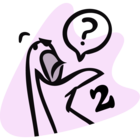1. I’m new to Goosechase! Where should I start?
Welcome to Goosechase! Go ahead and fly on over to this article: New to the flock? Check out these resources to help get you started
2. I’m new to this community. Where should I start?
First of all, Welcome! Second of all, we’re so glad you could join us — we’ve got Goosebumps! The best way to get started is to first look at our Community Guidelines and then introduce yourself! The whole flock is excited to meet you and give you a warm welcome 🤗🤗
3. The Nest Community: why should I be here?
We know getting started can be tricky, whether getting your beak wet in a new community or launching your very first Goosechase and want you to be even more successful with Goosechase! It is so valuable to chat with peers from the same industry to validate ideas, share knowledge and expertise, give guidance and insight, connect and engage with each other. This is why we created The Nest Community 🪺
4. How to create a post?
💡Got a question? There’s a chance someone else might have asked it already, and it’s already being discussed or a perfect solution has already been found. The search bar is your best friend.
- If there’s no relevant thread yet, feel free to create a new topic. For this, just click the Create topic button next to your avatar (top right corner of the page)
- Choose what type of topic you’re going to post. Decide if your topic is a conversation or question.
- Create a short but descriptive title. It should summarize what your topic is about. This way other users can see directly if they are able to help you.
- Describe what your topic is about. Describe your issue as detailed as possible. Other users can help you better when they know what you are trying to do (and where you do not get any further).
- Choose the relevant category to post your question/conversation.
💡You can also add images and videos to your question.🤔
5. How to edit / delete my own post?
⚠️You can’t delete community posts AND edit the post’s title. If you need to delete your post or change the title, please reach out to
Whoops! Did you make a mistake when writing your post, (don’t worry it happens 😉), or did you just want to add a bit more meat to your post, then follow these 3 simple steps:
- Go to the post which you would like to change
- Hover your mouse over the three dots on the right bottom corner
- Click Edit:
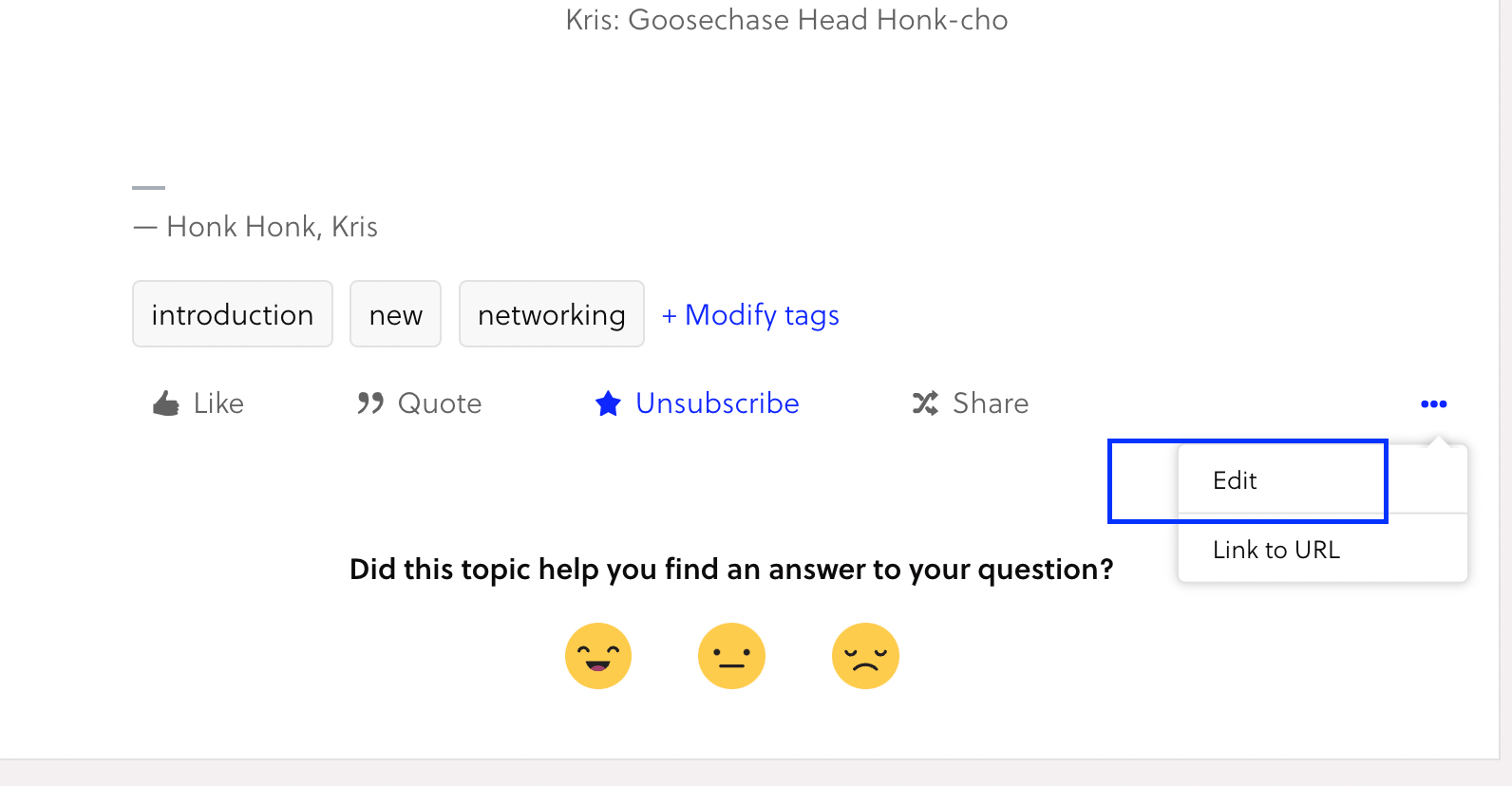
6. How to edit my name?
Sorry, you can’t edit your own profile name. If you need to change it, please reach out to
7. Conversation / Question. What to choose?
When you create a new topic, you’ll see the two different types of topics:
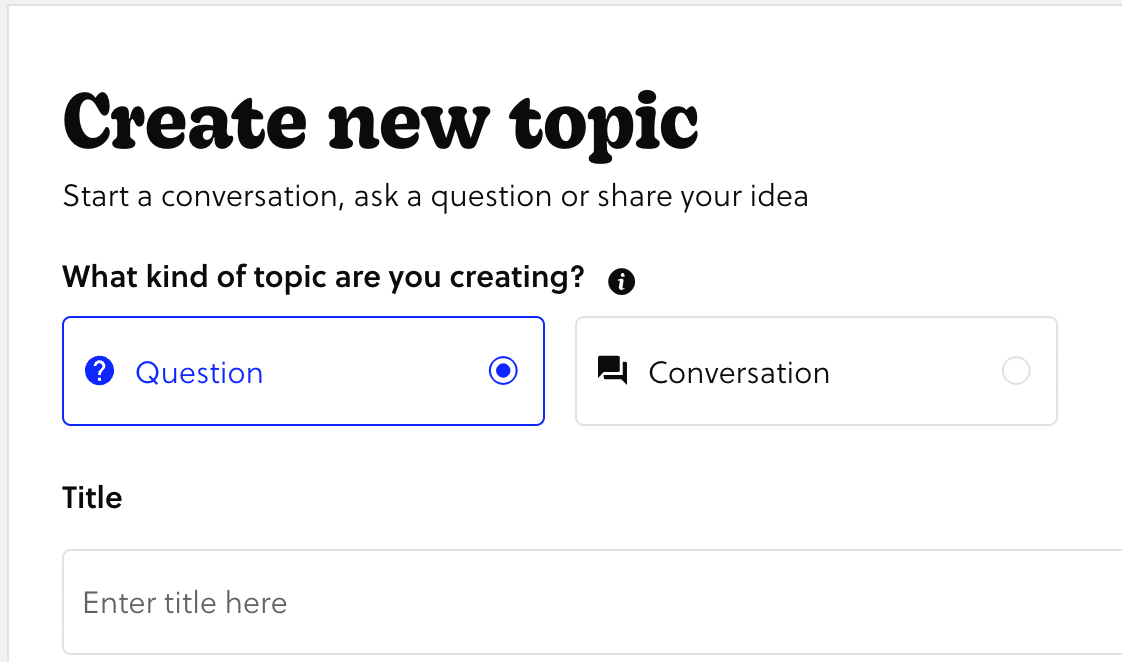
Conversation
When you want to share your experience, best practices, or helpful resources, and involve the community in the discussion. Get your thoughts out and have other Goosechase creators collaborate with you.
Question
When you need a solution for your question or problem
8. How to write a private message to other community members?
That’s so simple... even a duck could figure it out! 🦆😏
- Hover over the community member’s avatar and click the envelope icon ✉️
OR
- Open the member’s profile and click Send message next to their avatar
9. How to delete my Goosechase Community account?
⚠️Community members can’t delete their community profiles themselves. If you need to delete it, please reach out to
Deleting your community profile doesn’t automatically delete your posts, - they will be anonymized.
10. How to get notified about new topics in the category and new replies in the thread?
Whenever you start a new topic you’ll be notified automatically via email when that topic receives a reply.
You can also subscribe to categories to make sure you don’t miss out on any new topics added. Open the category and then you’ll see a button that says Subscribe. To unsubscribe, you will need to just click the same button that will say Unsubscribe.
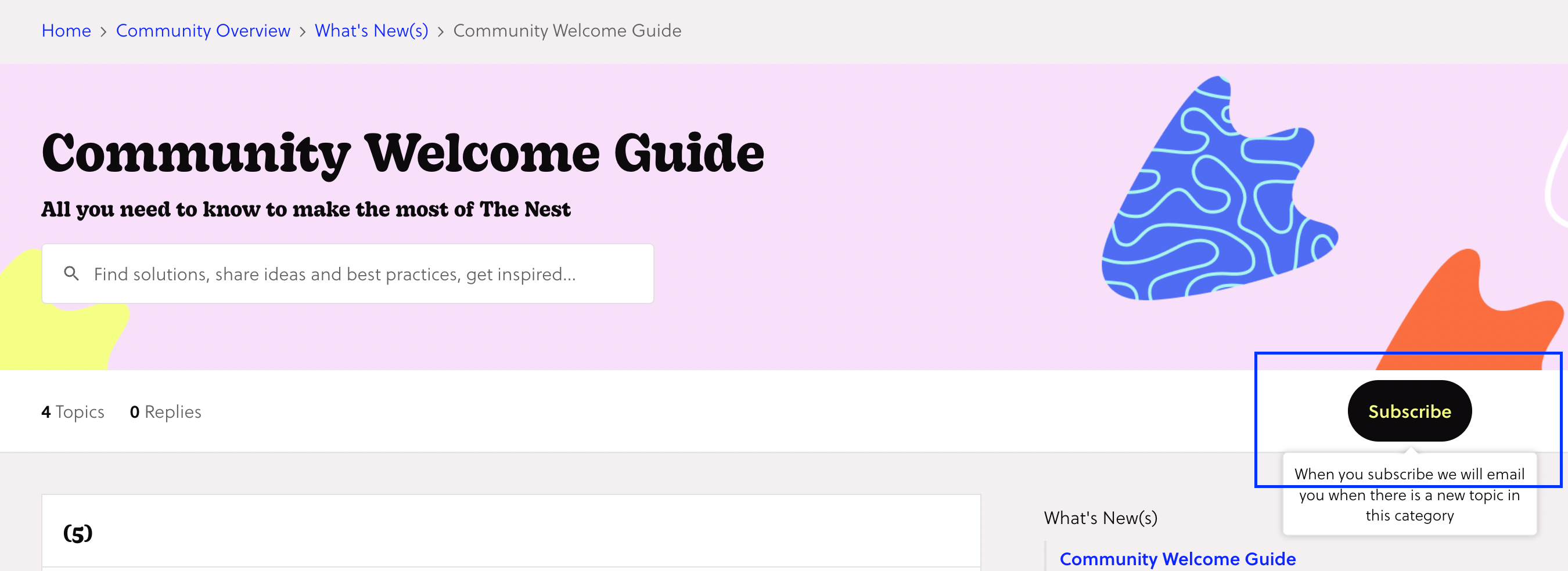
To subscribe to a particular topic within the category, you will need to click the star icon at the bottom of the post that says Subscribe. Once you click it will turn blue to let you know that you are now subscribed. To unsubscribe you’ll just click that same Subscribe button, and it will then turn grey to let you know that you are no longer subscribed.
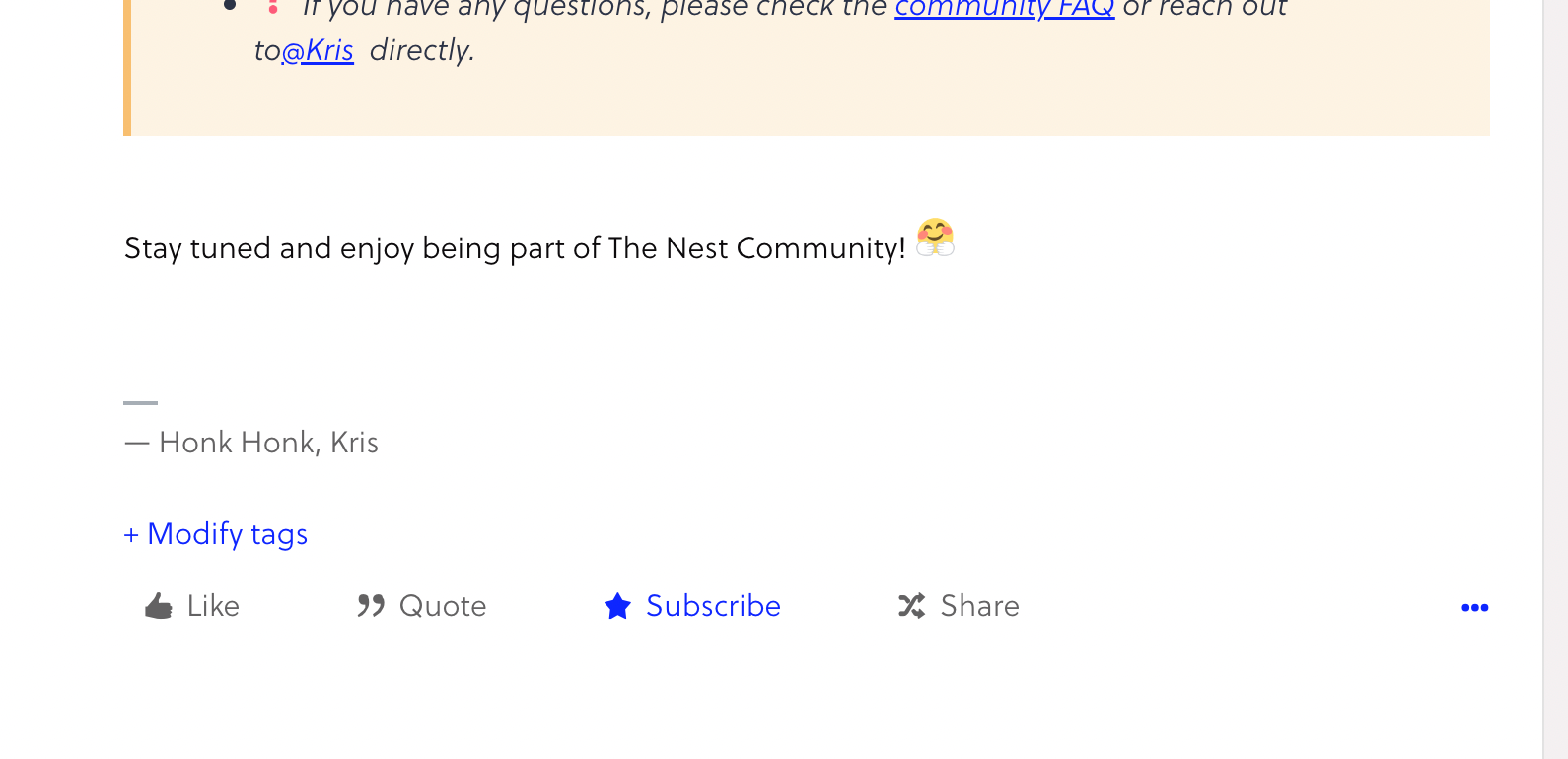
💡💡You can change any of these notification settings in the Community Settings.
Haven’t found a reply to your question? Please reach out to